
Edgar lives with his partner and their pet husky. Edgar attempted to budget in his 20's, but became stressed as adult responsibilities increased and gave up on the budget. Now that he is more settled in his career and is thinking about retirement, he wants to find a way to plan his finances better and with minimal stress.
Problem Statement: Needs a budgeting app that is accessible, easy to use, and simple because he wants to plan for retirement but the stress of usual tools makes it difficult to get started
Quote: "I've always wanted to be better with money, but it always seems too complicated, and apps that are supposed to help don't make it much easier."
Summary:
Edgar is overwhelmed by budgeting and does not know where to start. He has a lot of research and learning to do before he starts to see progress.
How might we design a budgeting app that delivers scaffolded education, AI powered personalization, and fully adjustable accessibility settings so novice budgeters and users with disabilities can set and achieve their financial goals with less stress and fewer obstacles?
Goals
Goal #1: ≥ 80 % of first-time users create their first budget within 3 minutes
Goal #2: User Satisfaction Scores ≥ 85
Key Research Insights and design decisions arrived at after 4 User Interviews and a Competitive Audit of 5 existing budgeting platforms.
Outcomes
Goal #1: 100% of interviewed participants created a budget within 3 minutes.
Goal #2: Second round of usability studies yielded USS = 90%
Bonus: 100% of interviewed participants describe the app as “easy to use,” "easy to navigate," and express confidence using the app in post-study debriefs.
Crazy 8s and a quick Close Up/Big Picture storyboard led me to the following design decisions:
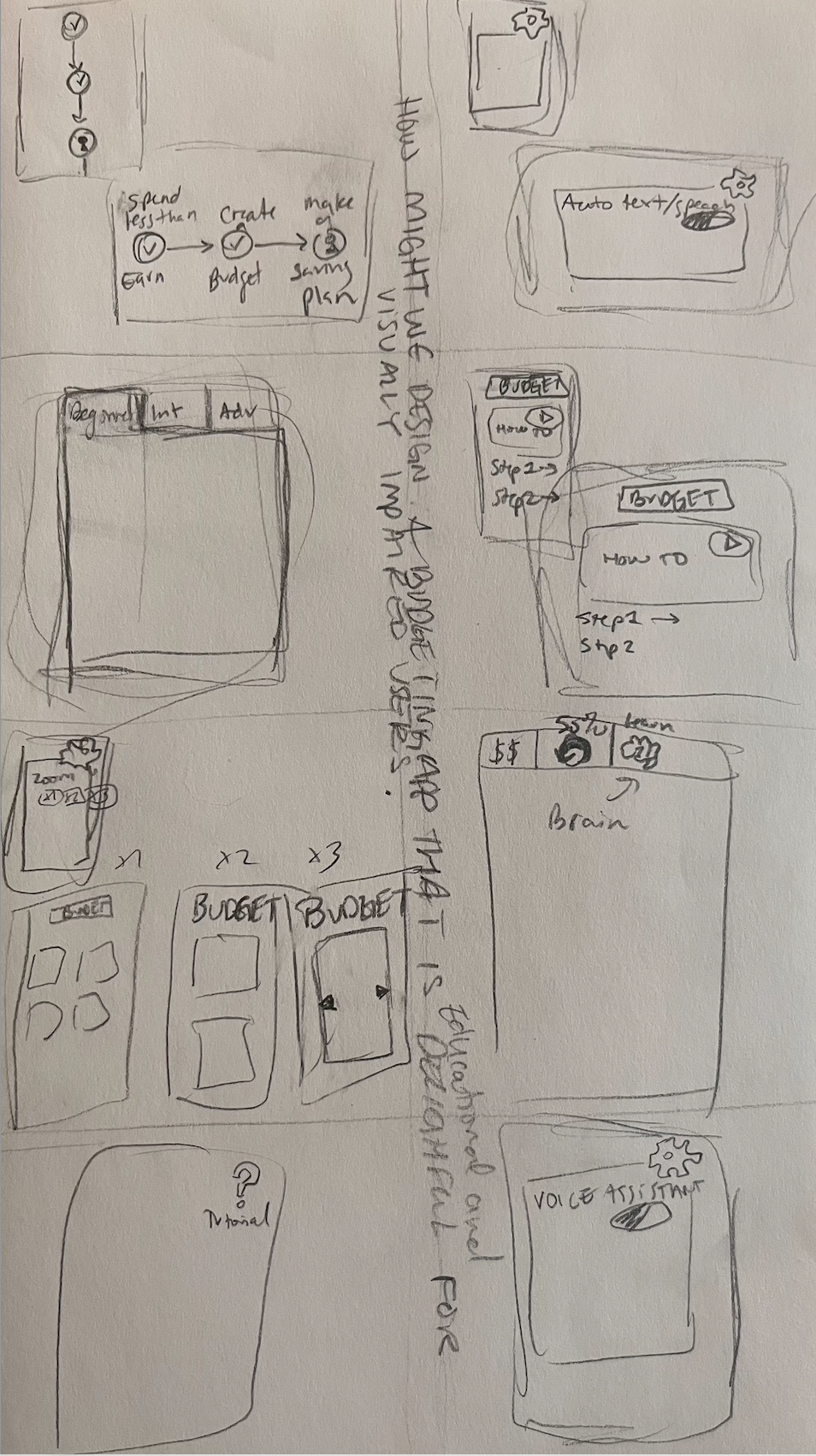
My lo-fi wireframes limit scroll fatigue with minimal information per page. All screens are a max of two clicks away via a bottom tab bar, easy to reach for mobile users.
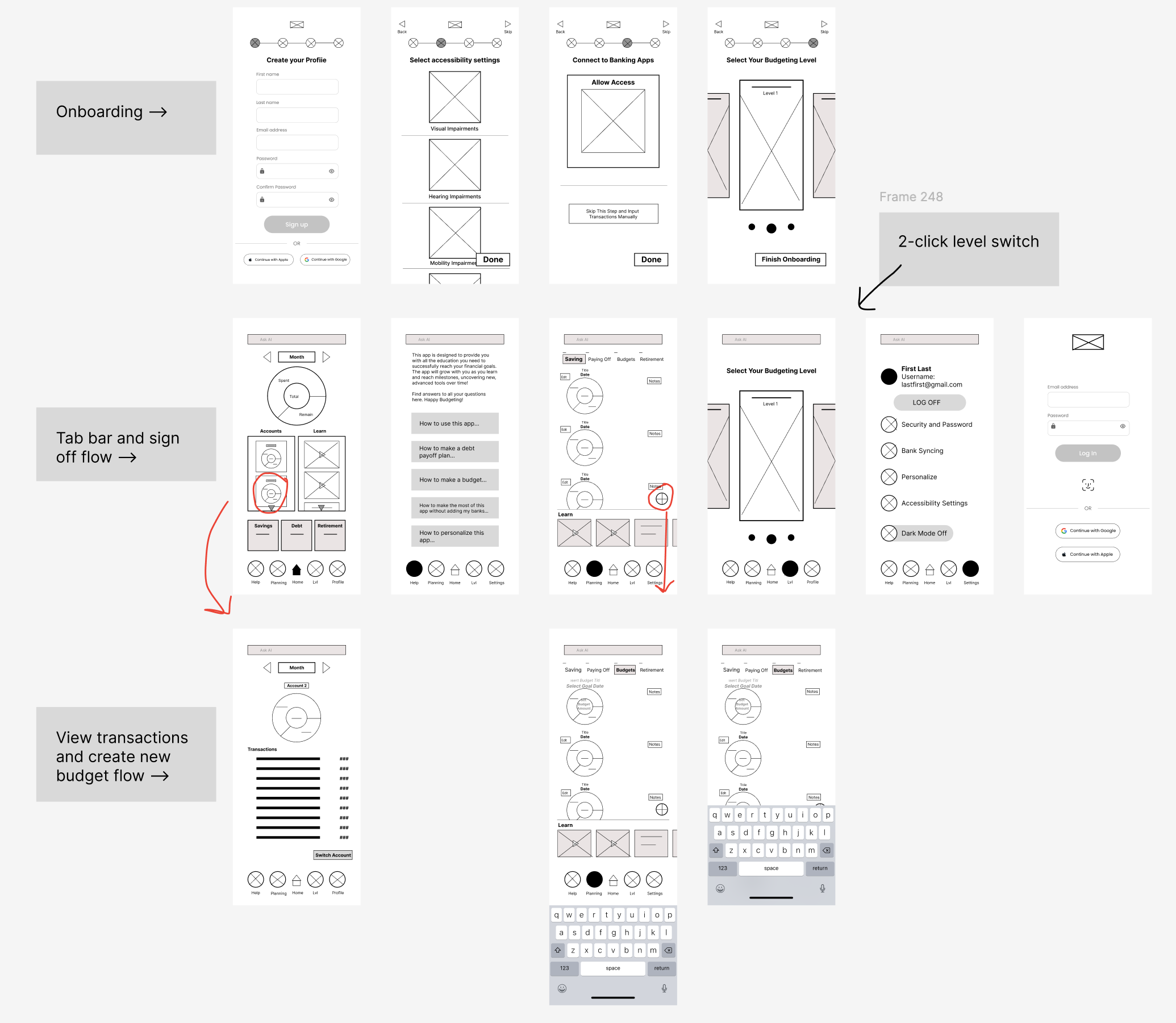

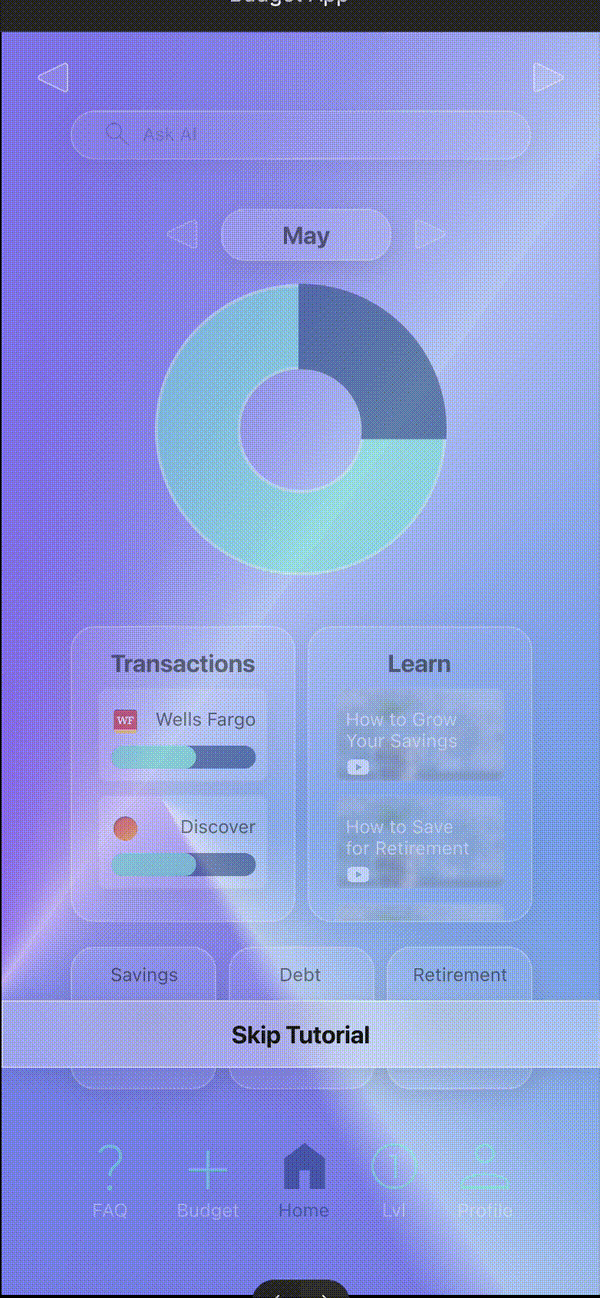

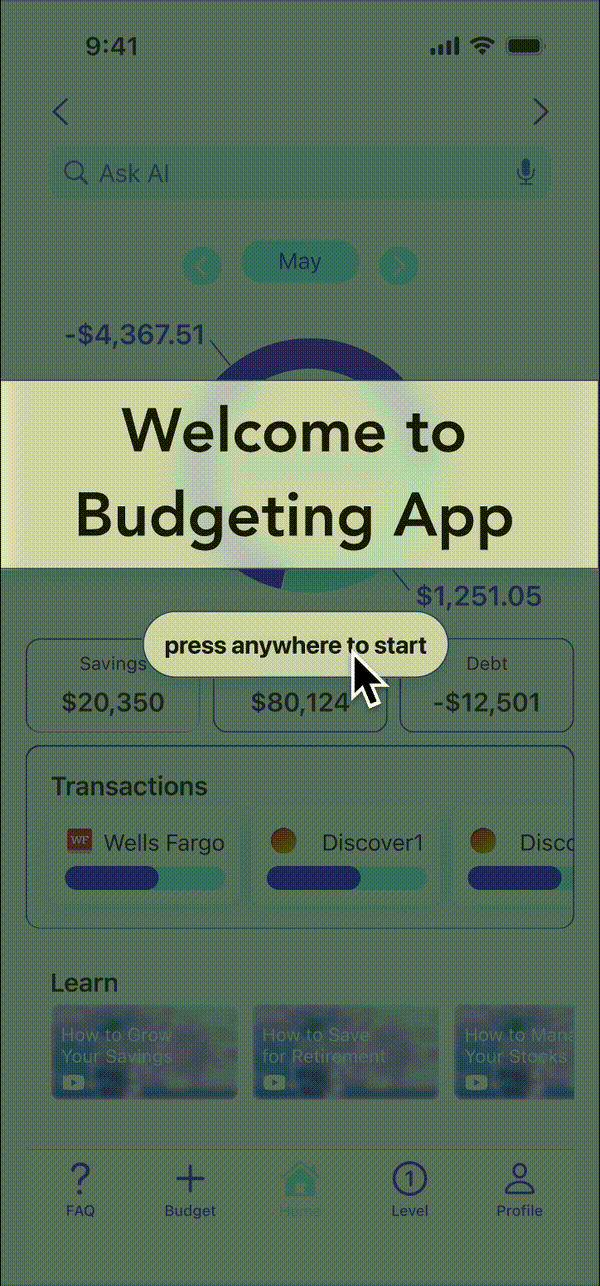
My initial choice of Glassmorphic style made WCAG compliant contrast challenging and also felt disconnected from current Fintech trends.
Using a combination of Stark, A11y, and Able plug-ins I verified color contrast requirements for all text and important elements on all frames.
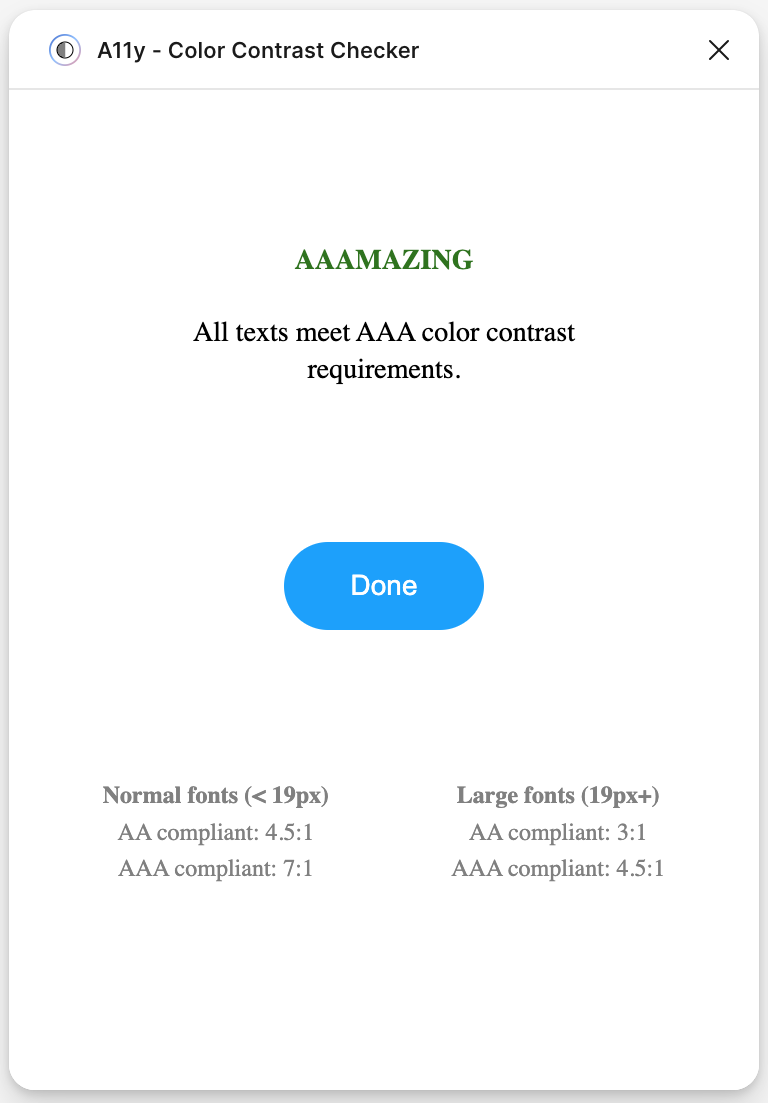
To maintain consistency and speed up cycles of iteration, I quickly started compiling all reusable components and their variable states. This sticker sheet is from the original mobile app design stage, with some modifications that came naturally as I moved into later design stages.